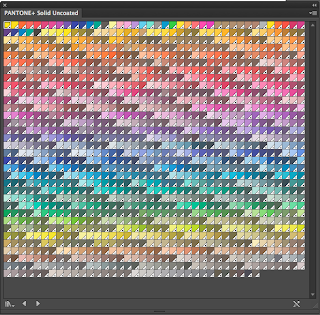In this session we will be focusing on using the swatch pallet in illustrator, its main advantage being you can create and save your own swatches. This will give you consistency throughout your work, thats easy to access.
Then you can make the swatches easier to navigate by putting it in a large list view
To create a new swatch you just go onto the menu or use the bottom right button, the standard mode should be CMYK, you can use any way to make a colour if you want to use the the colour picker you can create a new swatch in the colour that your happy with
If you tick the global box it will change anything over the whole document under that colour,
Spot colour
Spot colour is a solid colour, that is printed not using CMYK, its a colour that has been printed using its own colour. using spot colours can make printing significantly cheaper, the more inks you use to higher the cost. It can also make a print more expensive if your already using CMYK.
They allow you consistency in reproduction within your print, a client may often give you a spot colour to work with as what your designing for may need to be reproduced in many different places.
fluorescent and metallic colours are specialised inks this gives you other options when printing with spot colours.
If you open the colour swatch library you can select the different pantone books and others.
These are the pantone solid colour uncoated swatches
these colours only really apply when your commercially printing if your using the computers in the print room the colours will be accurately produced but may not look exactly the same. When using a spot colour you shouldn't change the name because this is how a printer will recognise the code for the colour.
When saving your swatches you should save as AI so its ready for illustrator, to open it you just need to go to the open swatch pallet option then click on the saved file. You can also save a swatch library as ASE which means you can use them with other programmes within adobe software.